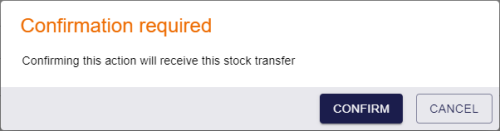11.9 Receiving a stock transfer
Once a stock transfer has been received at its destination, you can mark the transfer as received. When you do this, the devices in the stock transfer are updated to have the destination as their specified location, and the unallocated stock at the destination is updated.
To receive a stock transfer:
-
Select the Stock Transfers category.
You must have the appropriate permissions to access this category. See section 8.1, Setting up inventory roles.
-
Search for a stock transfer and open it in the View Stock Transfer screen.
For details of searching for a stock transfer, see section 11.2, Searching for a stock transfer.
-
Click Receive Stock Transfer in the button bar at the bottom of the screen.
You may have to click the ... option to see any additional available actions.
Note: You can receive a stock transfer only if it has a status of InTransit.
A confirmation dialog appears.
-
Click Confirm.
The stock transfer is now marked as received, and all devices allocated to the stock transfer are added to the available stock of the destination location.